Over 10 million endorsements are made daily on LinkedIn however there’s a lot of buzz going around about the meaninglessness of these endorsements. In fact, most of you are pretty annoyed about them. After speaking at a conference last week about the Power of LinkedIn for Financial Advisors, I was flooded with questions. A few of the most common were in regards to endorsements: “Why are these people endorsing me?” and “Can I have endorsements?” In this blog I’m going to go over how to manage endorsements so that you remain compliant with the SEC and FINRA, as well as some general etiquette and guidelines to follow when you receive one.
Managing Your Endorsements
First things first. In adhering to FINRA and SEC guidelines, you are able to have endorsements as long as they are not from a client or related to financial services and your ability to manage money. (You will need to double-check with your own firm’s compliance policy, however, as some firms have restricted endorsements completely.) You do have a lot more control over this feature than you may realize.
As an advisor you have a few options:
1. Turn endorsement viability completely off.
- Click the “Edit” button at the top of your profile.
- Click the “Edit” link in the Skills & Expertise section.
- In the upper-right-hand corner click on the drop-down menu next to the green check mark.
- Select “No, do not show my endorsements.”
- Click the “Save” button.
2. Hide endorsements for specific skills.
- Click the “Edit” button at the top of your profile.
- Click the “Edit” link in the Skills & Expertise section.
- Click on the “Manage Endorsements” option above the text box.
- Select the skill or skills you want hide.
- In the box showing all your endorsements for that skill, un-check the first box that says, “Show all endorsements for this skill.” If all the check marks next to the individual endorsements don’t automatically uncheck, go ahead and uncheck each endorsement.
- Click the “Save” button.
3. Hide endorsements from specific people.
- After clicking on the “Manage Endorsements” option, select the skill from which you want to hide endorsements from specific people.
- In the box showing all your endorsements for that skill un-check each box next to the specific user’s endorsements you want to hide.
- Click the “Save” button.
***Keep in mind, you will still continue to receive endorsements for this skill, so you will need to continuously manage which connections you want to show endorsements from.***
4. Add or delete skills
- In the edit function of the Skills & Expertise section, add new skills by typing them in the text box.
- Delete skills you do not want on your profile by clicking on the “X” next to the skill you want to delete.
What Do I Do With All These Endorsements?
LinkedIn has made it incredibly easy for connections to endorse one another’s skills by placing that big blue box at the top of everyone’s profile asking, “Does So-and-So have these skills or expertise?” The convenience of endorsing a skill results in many endorsements for suggested skills that may not be an expertise of yours. Or in the case of advisors, endorsements you simply cannot have.
Remember, when you do receive an endorsement you can always accept or decline it right off the bat by choosing the “Add to Profile” or “Skip” buttons.
When you receive an endorsement, relevant or not, you may be thinking, “Am I supposed to reciprocate?” Not necessarily. The general etiquette is to endorse a skill of a connection only if you can attest to that recommendation 100%. Think quality, not quantity.
You can go one step further and make the endorsement an opportunity to build your relationship with an existing connection. When you receive an endorsement, take the time to send him or her a personal message. This adds value to an otherwise off-hand click of the mouse and creates the opening for a conversation.
David Gratke, a Principal for Gratke Wealth in Beaverton, Oregon, sent us this response he uses as an explanation for removing his connection’s endorsements:
Greetings ‘first name’,
I would like to thank you for your recent endorsement of our services here on LinkedIn. Thank you for the heart-felt appreciation of our work.
However, I will need to remove all my LI endorsements as the regulators forbid testimonials for investment advisors, and construe LI endorsements as such.
I would love to connect with you to learn more about your interests and needs with respect to my services you endorsed. I believe there are a number of ways we could help one another. Would you be free for a brief chat in the near future?
Looking forward to connecting soon.
Thanks, David
The general metaphor in the social media world is that LinkedIn endorsements are akin to the “like” button on Facebook. They have the potential to turn into a lot of meaningless clutter, which could be harmful for advisors. But, if you know how to manage these settings, you’ll be able to control the way endorsements add value to your business.

.jpeg)
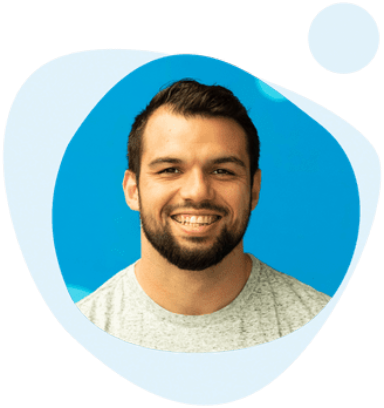
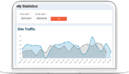

.png)